Ubuntu 安装 Docker CE
警告:切勿在没有配置 Docker APT 源的情况下直接使用 apt 命令安装 Docker.
准备工作
系统要求
Docker CE 支持以下版本的 Ubuntu 操作系统:
- Ubuntu Focal 20.04 (LTS)
- Eoan 19.10
- Bionic 18.04 (LTS)
- Xenial 16.04 (LTS)
Docker CE 可以安装在 64 位的 x86 平台或 ARM 平台上。Ubuntu 发行版中,LTS(Long-Term-Support)长期支持版本,会获得 5 年的升级维护支持,这样的版本会更稳定,因此在生产环境中推荐使用 LTS 版本。
卸载旧版本
旧版本的 Docker 称为 docker 或者 docker-engine,使用以下命令卸载旧版本:
$ sudo apt-get remove docker \
docker-engine \
docker.io使用 APT 安装
由于 apt 源使用 HTTPS 以确保软件下载过程中不被篡改。因此,我们首先需要添加使用 HTTPS 传输的软件包以及 CA 证书。
$ sudo apt-get update
$ sudo apt-get install \
apt-transport-https \
ca-certificates \
curl \
software-properties-common鉴于国内网络问题,强烈建议使用国内源,官方源请在注释中查看。
为了确认所下载软件包的合法性,需要添加软件源的 GPG 密钥。
$ curl -fsSL https://mirrors.ustc.edu.cn/docker-ce/linux/ubuntu/gpg | sudo apt-key add -
# 官方源
# $ curl -fsSL https://download.docker.com/linux/ubuntu/gpg | sudo apt-key add -然后,我们需要向 source.list 中添加 Docker 软件源
$ sudo add-apt-repository \
"deb [arch=amd64] https://mirrors.ustc.edu.cn/docker-ce/linux/ubuntu \
$(lsb_release -cs) \
stable"
# 官方源
# $ sudo add-apt-repository \
# "deb [arch=amd64] https://download.docker.com/linux/ubuntu \
# $(lsb_release -cs) \
# stable"以上命令会添加稳定版本的 Docker CE APT 镜像源,如果需要测试或每日构建版本的 Docker CE 请将 stable 改为 test 或者 nightly。
安装 Docker CE
更新 apt 软件包缓存,并安装 docker-ce:
$ sudo apt-get update
$ sudo apt-get install docker-ce使用脚本自动安装
在测试或开发环境中 Docker 官方为了简化安装流程,提供了一套便捷的安装脚本,Ubuntu 系统上可以使用这套脚本安装,另外可以通过 --mirror 选项使用国内源进行安装:
$ curl -fsSL get.docker.com -o get-docker.sh
$ sudo sh get-docker.sh --mirror Aliyun
# $ sudo sh get-docker.sh --mirror AzureChinaCloud执行这个命令后,脚本就会自动的将一切准备工作做好,并且把 Docker CE 的稳定(stable)版本安装在系统中。
启动 Docker CE
$ sudo systemctl enable docker
$ sudo systemctl start docker建立 docker 用户组
默认情况下,docker 命令会使用 Unix socket 与 Docker 引擎通讯。而只有 root 用户和 docker 组的用户才可以访问 Docker 引擎的 Unix socket。出于安全考虑,一般 Linux 系统上不会直接使用 root 用户。因此,更好地做法是将需要使用 docker 的用户加入 docker 用户组。
建立 docker 组:
$ sudo groupadd docker将当前用户加入 docker 组:
$ sudo usermod -aG docker $USER退出当前终端并重新登录,进行如下测试。
测试 Docker 是否安装正确
$ docker run hello-world
Unable to find image 'hello-world:latest' locally
latest: Pulling from library/hello-world
d1725b59e92d: Pull complete
Digest: sha256:0add3ace90ecb4adbf7777e9aacf18357296e799f81cabc9fde470971e499788
Status: Downloaded newer image for hello-world:latest
Hello from Docker!
This message shows that your installation appears to be working correctly.
To generate this message, Docker took the following steps:
1. The Docker client contacted the Docker daemon.
2. The Docker daemon pulled the "hello-world" image from the Docker Hub.
(amd64)
3. The Docker daemon created a new container from that image which runs the
executable that produces the output you are currently reading.
4. The Docker daemon streamed that output to the Docker client, which sent it
to your terminal.
To try something more ambitious, you can run an Ubuntu container with:
$ docker run -it ubuntu bash
Share images, automate workflows, and more with a free Docker ID:
https://hub.docker.com/
For more examples and ideas, visit:
https://docs.docker.com/get-started/若能正常输出以上信息,则说明安装成功。
镜像加速
如果在使用过程中发现拉取 Docker 镜像十分缓慢,可以配置 Docker 国内镜像加速。
 自猿其说
自猿其说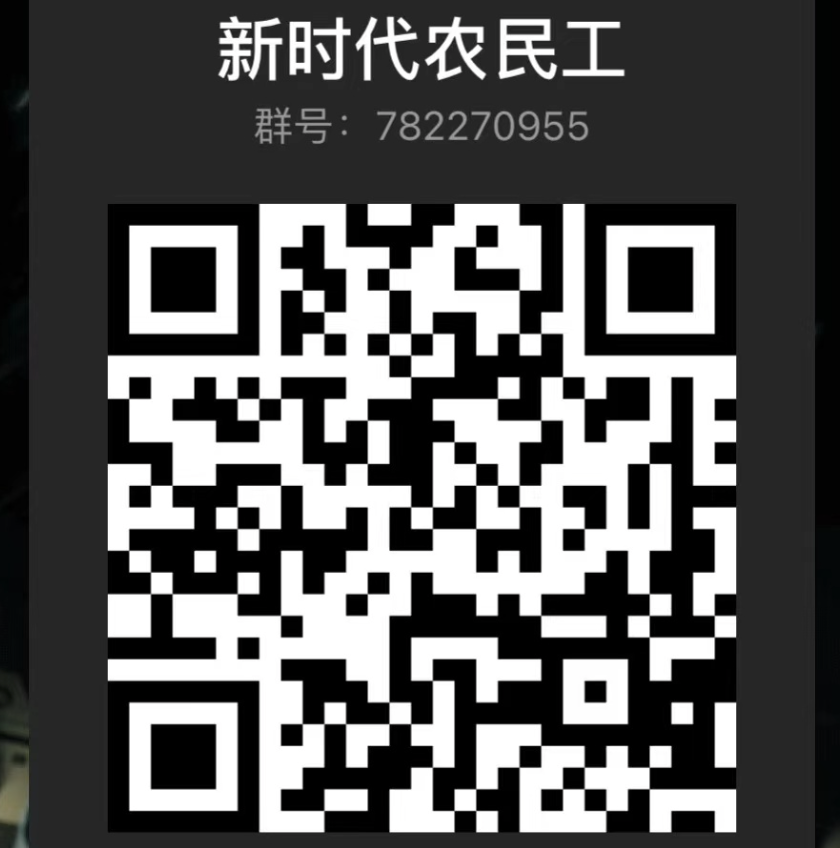
评论前必须登录!
注册